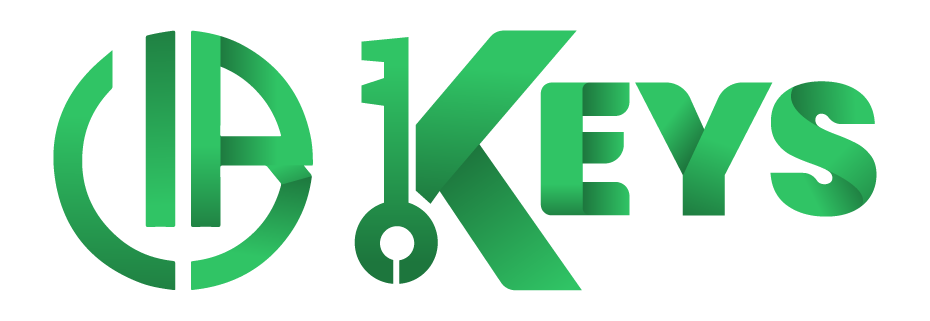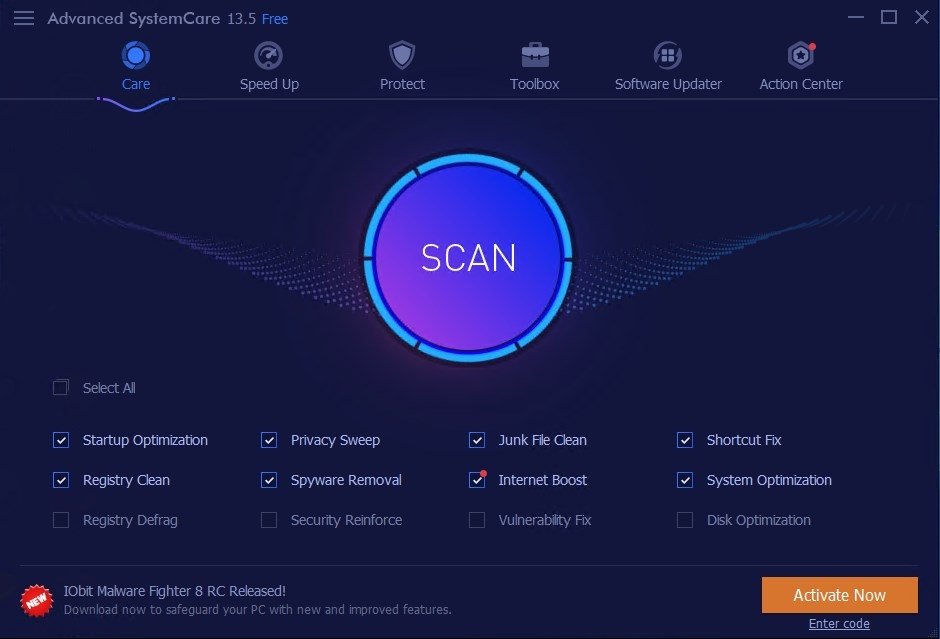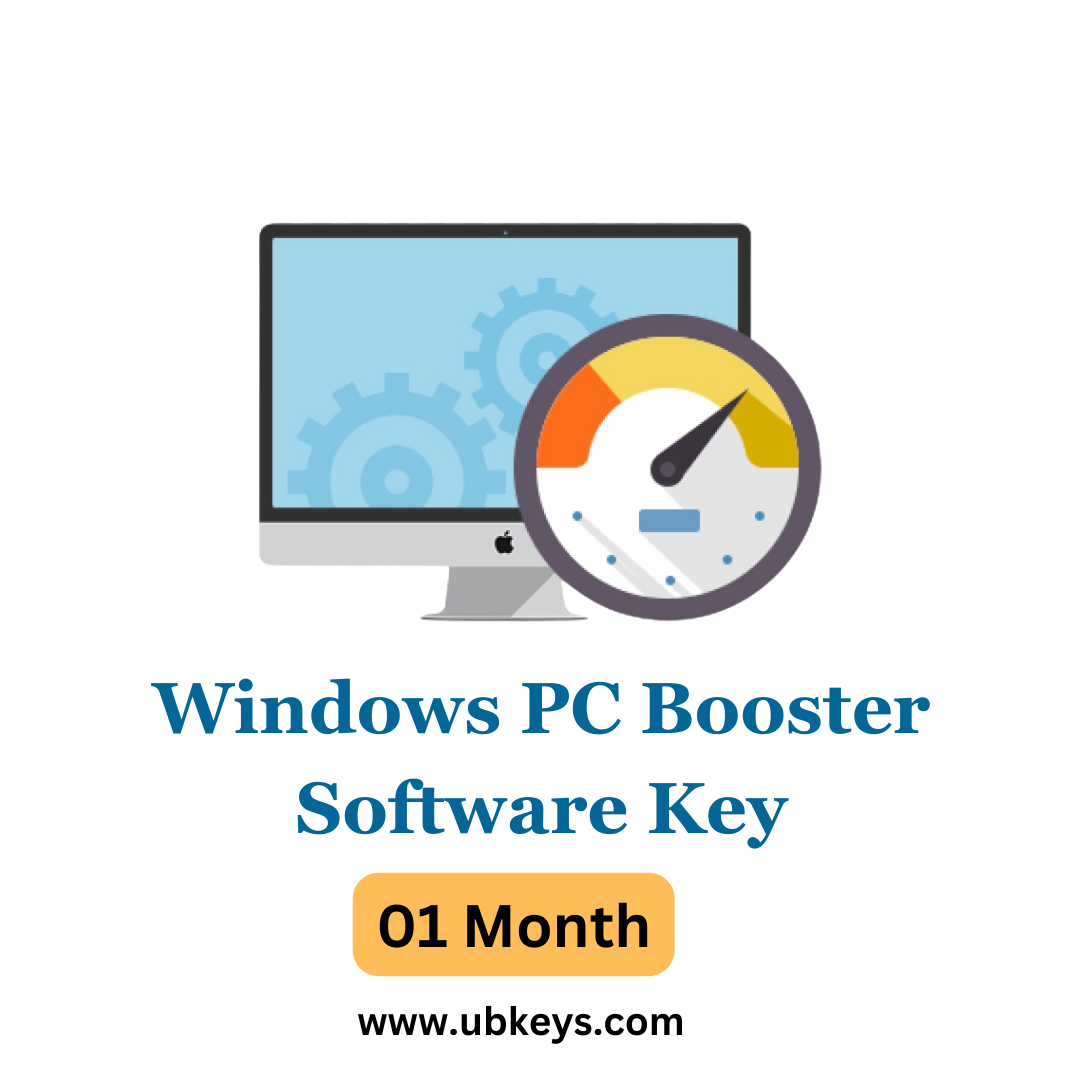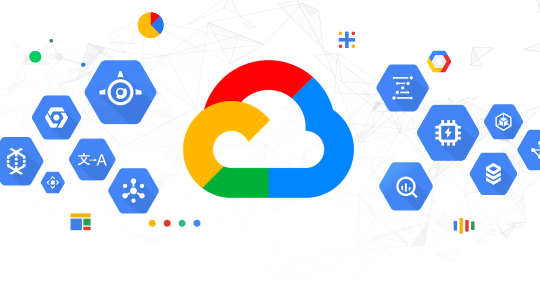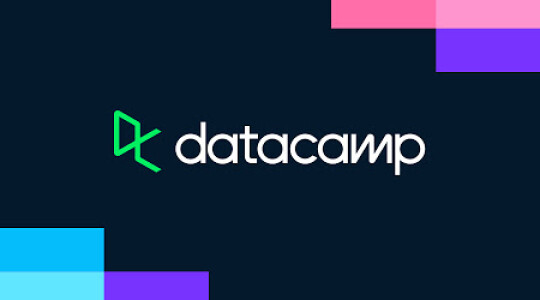Boosting your Windows PC's performance to enhance its speed and responsiveness can be straightforward, encompassing both basic cleanup efforts and more advanced optimization techniques. Whether tackling work tasks, gaming, or simply browsing the internet, a sluggish PC can significantly impede your productivity and enjoyment. Fortunately, enhancing your computer's efficiency doesn't need to be a complex process. This guide is designed to provide simple yet effective strategies to improve your system's performance, ensuring smoother operation across a range of activities.
First Steps Toward a Faster PC
Begin with some basic housekeeping to lay the groundwork for a faster system. Regularly updating your Windows operating system and all installed software is crucial. These updates not only provide new features and improvements but also fix security vulnerabilities that could slow down your PC. Another simple but effective strategy is to uninstall programs that you no longer use. Every application on your PC takes up valuable space and can potentially run background processes that sap performance. Additionally, take advantage of Windows' built-in Disk Cleanup tool to remove temporary files, system files, and other digital detritus that accumulates over time.
Diving Deeper: Advanced Optimization
Once you've covered the basics, it's time to delve into more advanced techniques to further boost your PC's performance. The Windows Registry, a database of system settings and options, can become cluttered with unnecessary entries, leading to slower performance. Cleaning the registry can help, but it's essential to use a reputable tool and back up your registry beforehand to avoid potential issues. Adjusting your system's visual effects can also yield significant improvements. Windows offers a host of eye-catching animations and effects, but these can consume system resources. By adjusting for best performance, you'll free up those resources for more critical tasks. Another area to look at is the list of programs that automatically start when you boot your PC. Many applications set themselves to run at startup by default, which can significantly slow down your computer's boot time. You can manage these startup programs through the Task Manager, disabling those you don't need immediately upon startup.
The Role of Third-Party Tools
While Windows provides several built-in tools for system optimization, third-party PC booster software can offer additional features and automation, making maintenance easier. When selecting a PC booster tool, look for one with positive reviews, a comprehensive set of optimization features, and reliable customer support. To help our readers, we recommend our Advanced Windows PC Booster, which provides a wide range of features designed to clean, optimize, and protect your PC. As a special offer, you can access a 1-month software key by visiting [your website's URL], giving you a comprehensive solution to maintaining your PC's performance.
Maintaining Peak Performance
Improving your PC's performance is an ongoing process that requires regular maintenance and smart usage habits. By staying vigilant with updates, cleaning up your system regularly, managing resources wisely, and utilizing reliable optimization tools, you can ensure that your computer remains fast, responsive, and efficient.
For those looking for an all-in-one solution, our Advanced Windows PC Booster offers an easy and effective way to keep your PC at its best.
Check out our UbKeys website to start optimizing your PC today.